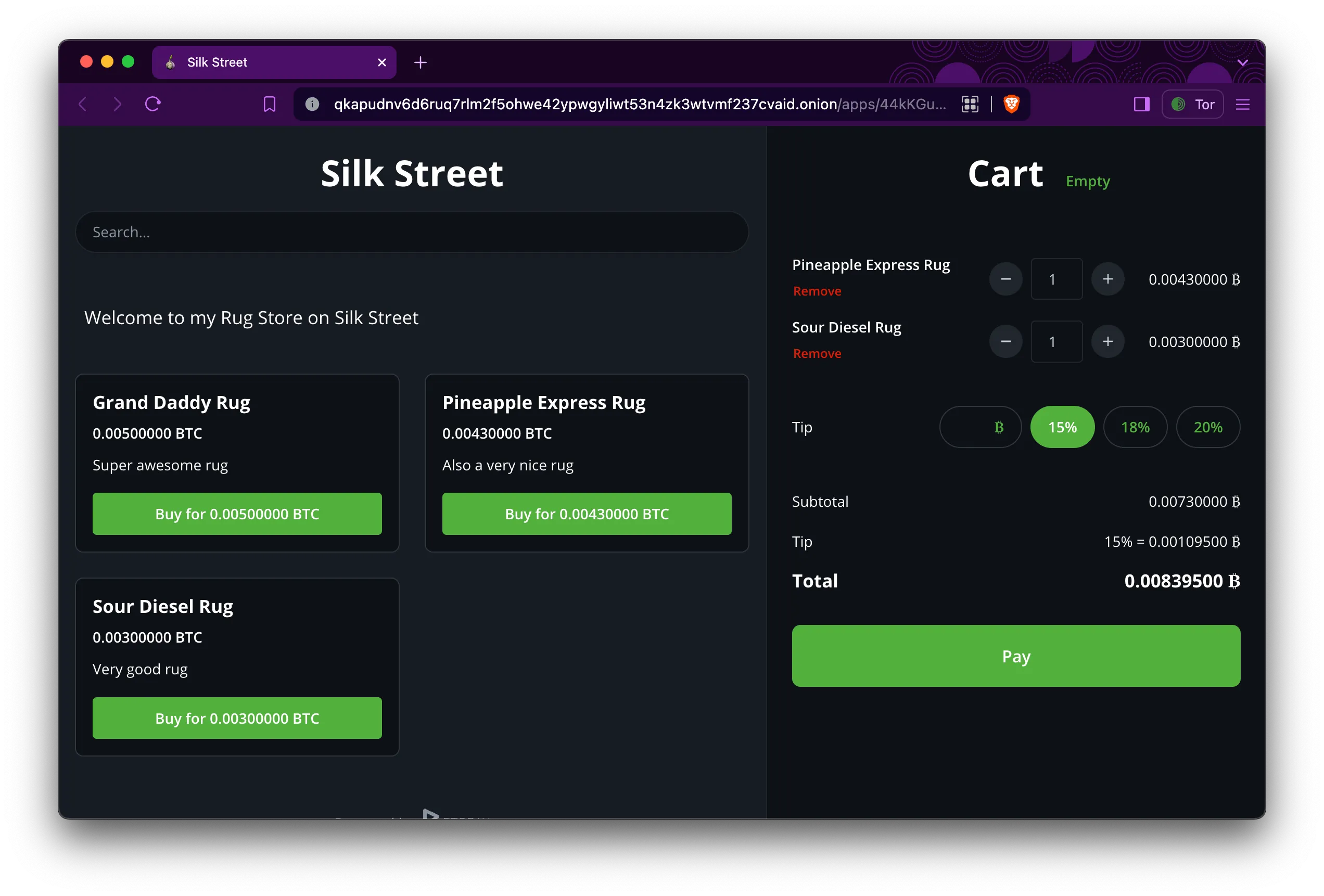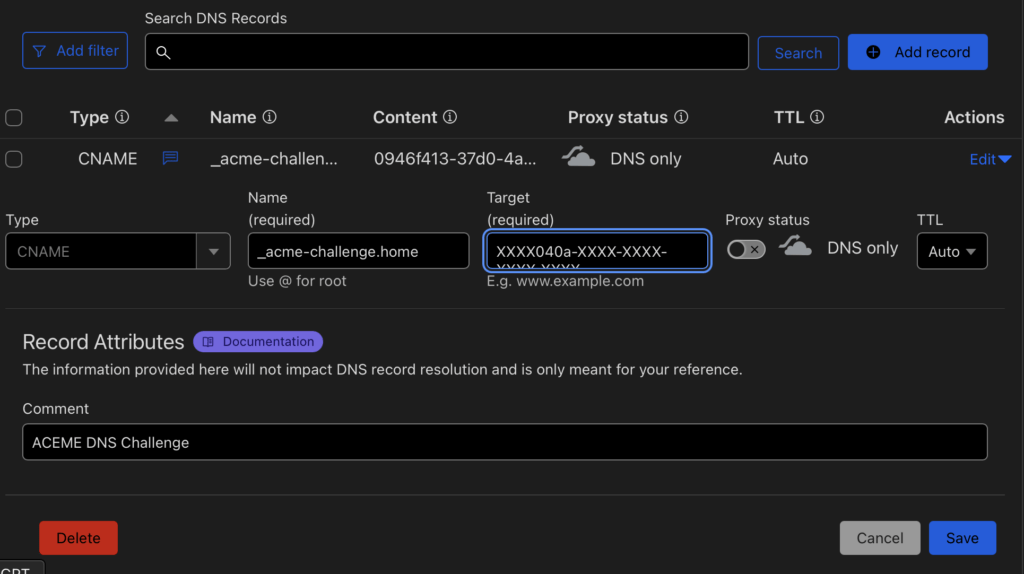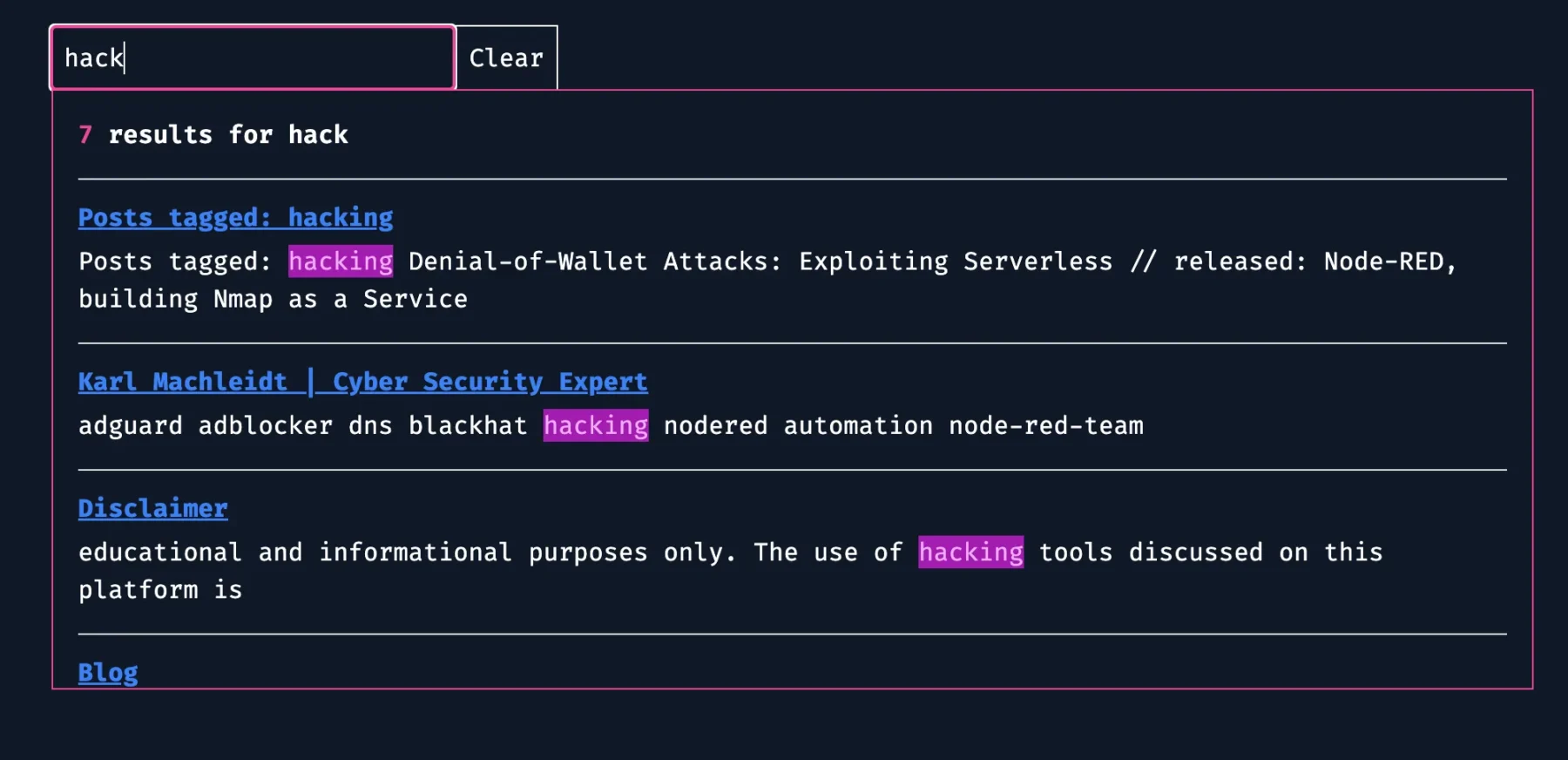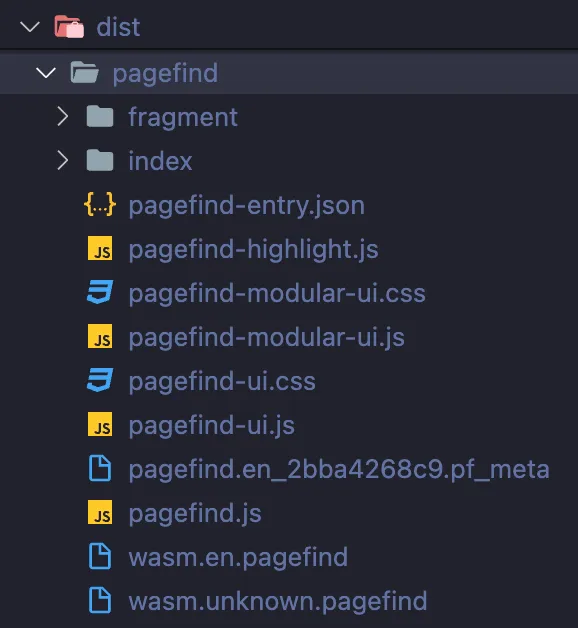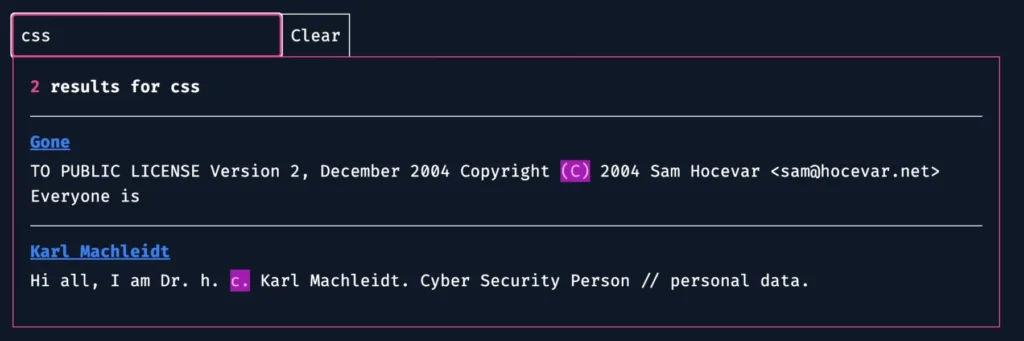Disclaimer:
The information provided on this blog is for educational purposes only. The use of hacking tools discussed here is at your own risk.
For the full disclaimer, please click here.
Welcome to the Dark Web Rug Emporium!
So, you’ve made the bold decision to take your rug-selling business to the mysterious realms of the internet’s underworld? Congratulations on joining the league of adventurers! But before you take the plunge into this clandestine universe, let’s shed some light on what exactly the dark web is.
Unveiling the Dark Web
Picture the dark web as the shady back alleys of cyberspace, lurking beyond the reach of traditional search engines like Google or Bing. To access this hidden realm, you’ll need specialized software such as Tor (The Onion Router). Tor works like a digital disguise, masking your online activities by bouncing them through a global network of servers, rendering them virtually untraceable. Think of it as donning a digital ski mask while you explore.
The Secrets Within
Within this shadowy domain lies a treasure trove of hidden services known as onion sites. These sites sport the “.onion” suffix and are exclusively accessible via Tor. They operate on encrypted networks, providing users with a veil of anonymity for their online dealings and conversations. Yes, your potential rug emporium can thrive in this covert corner of the internet.
Setting Up Shop
But don’t think setting up shop in the dark web is as simple as putting up a “For Sale” sign. It demands a certain level of technical expertise and a deep understanding of anonymity protocols. But fret not, brave entrepreneur, for we’re about to embark on a journey to illuminate the path to rug-selling triumph in the internet’s shadows. So, buckle up, adjust your night vision goggles, and let’s dive in.
Recommended Talk
For valuable insights into navigating the dark web as a rug salesman, I highly recommend checking out this enlightening talk: DEF CON 30 – Sam Bent – Tor – Darknet Opsec By a Veteran Darknet Vendor
Establishing Your Den
Now that we’ve suited up with our cybernetic fedoras and armed ourselves with the necessary tools, it’s time to establish our base of operations. Think of it as laying the foundation for your virtual rug emporium.
Payment Processing: Decrypting the Coinage
In the dark web marketplace, cash is so last millennium. Cryptocurrencies reign supreme, offering a level of anonymity and decentralization that traditional fiat currencies can only dream of. To cater to our discerning clientele, we’ll be accepting payments in Bitcoin and Monero, the preferred currencies of choice for denizens of the deep web.
But how do we integrate these cryptocurrencies into our rug-selling empire? Fear not, for the internet offers solutions to meet our clandestine needs. Here are a few notable options to consider:
- Bitcart: A sleek and user-friendly payment processor. With its robust features and seamless integration, Bitcart ensures a smooth transaction experience for both buyers and sellers. Check out their website for a complete list of features.
- BTCPay Server: For the more tech-savvy rug merchants among us, BTCPay Server offers unparalleled flexibility and control over our payment infrastructure. This open-source platform allows us to self-host our payment gateway, giving us complete autonomy over our financial transactions. Check out their website for a complete list of features.
Now that we’ve selected our payment processors, it’s time to lay the groundwork for our virtual storefront. We’ll be starting with a fresh Debian 12 LXC container, providing us with a clean slate to build upon. Let’s roll up our sleeves and prepare our base system for the dark web bazaar:
sudo su
apt update && apt upgrade -y
apt install git curl sudo -y
curl -fsSL https://get.docker.com -o get-docker.sh
sh get-docker.sh
With our base system primed and ready, we’re one step closer to realizing our rug-selling dreams in the shadowy corners of the internet. But remember, dear reader, the journey ahead is fraught with peril and intrigue. So, steel yourself, for the dark web awaits.
Bitcart

Effortless Deployment
Deploying Bitcart is a breeze with our simplified steps:
Replace
YOUR_DOMAIN_OR_IPwith your domain/IP
sudo su -
apt-get update && apt-get install -y git
if [ -d "bitcart-docker" ]; then echo "Existing bitcart-docker folder found, pulling instead of cloning."; git pull; fi
if [ ! -d "bitcart-docker" ]; then echo "Cloning bitcart-docker"; git clone https://github.com/bitcart/bitcart-docker bitcart-docker; fi
export BITCART_HOST=YOUR_DOMAIN_OR_IP
export BITCART_REVERSEPROXY=nginx
export BITCART_CRYPTOS=btc,xmr
export BITCART_ADDITIONAL_COMPONENTS=tor
cd bitcart-docker
./setup.sh
This will add Tor support and make Monero (XMR) and Bitcoin (BTC) usable.
After setup, navigate to http://DOMAIN_OR_IP/admin/register to register your first user, who will be designated as your admin.
Real talk about Bitcart
Using Bitcart to set up your online store is straightforward, but there’s a lot to learn to make the most of it. Check out their documentation to understand all the options and features.
Running an online store may seem easy, but it’s actually quite complex. Even though Bitcart makes it easier, there are still challenges, especially if you want to use it with Tor. Tor users might have trouble loading certain parts of your store, which could reveal their identity.
If you’re comfortable with WordPress, you might want to try Bitcart’s WooCommerce integration. But if you’re serious about building a dark web store, a custom solution is best. Bitcart offers a way to do this, which you can learn about here. You can use Python and Django to build it, which is great because Django lets you make pages with less JavaScript, which is important for user privacy.
So, while Bitcart is a good starting point, building your own store tailored for the dark web ensures you have more control and can give your users a safer experience. With the right tools and approach, you can create a successful online store in the hidden corners of the internet.
Harnessing Bitcart’s Capabilities
If you’re contemplating Bitcart, delving into their documentation could revolutionize your approach. Crafting a tailored solution using their API opens up a plethora of opportunities.
To bolster security, consider limiting Bitcart’s accessibility to your local machine, shielding it from prying eyes. Meanwhile, powering your marketplace storefront with platforms like PHP (Laravel), Django, or even Next.js provides scalability and flexibility.
This strategy seamlessly integrates Bitcart’s robust backend features with the versatility of these frameworks, ensuring a smooth and secure shopping experience for your users.
The reasoning behind this suggestion lies in the solid community support and reliability of battle-tested technologies. Platforms such as PHP (Laravel), Django, and Next.js boast extensive communities and proven track records—essential qualities in the dark web landscape.
In the clandestine corners of cyberspace, resilience reigns supreme. A single vulnerability in your storefront could lead to catastrophe. By aligning with established frameworks, you gain access to a wealth of expertise and resources, bolstering your defenses against potential threats.
Ultimately, adopting these trusted technologies isn’t merely a matter of preference—it’s a strategic necessity for safeguarding your online presence in the murky depths of the internet.
BTCPayServer: Unveiling a Sophisticated Setup

Setting up BTCPayServer demands a bit more effort due to its slightly complex documentation, especially when deploying on a local network. However, integrating Monero turned out to be surprisingly straightforward. Here’s an excellent guide on that: Accepting Monero via BTCPay Server.
I’ve made slight modifications to the deployment script from the official documentation:
mkdir BTCPayServer
cd BTCPayServer
git clone https://github.com/btcpayserver/btcpayserver-docker
cd btcpayserver-docker
export BTCPAY_HOST="btcpay.local"
export REVERSEPROXY_DEFAULT_HOST="$BTCPAY_HOST"
export NBITCOIN_NETWORK="mainnet"
export BTCPAYGEN_CRYPTO1="btc"
export BTCPAYGEN_CRYPTO2="xmr"
export BTCPAYGEN_ADDITIONAL_FRAGMENTS="opt-save-storage-xxs" # for demo
export BTCPAYGEN_REVERSEPROXY="nginx"
export BTCPAYGEN_LIGHTNING="clightning"
. ./btcpay-setup.sh -i
Note that this is a local setup, but it will be publicly accessible over the onion address.
What distinguishes BTCPayServer is its sleek and modern admin interface. As someone who appreciates good design, I find its aesthetics truly appealing. Furthermore, it includes a built-in store and support for Tor, adding an extra layer of privacy.
Customization is seamless with BTCPayServer’s highly adaptable UI. Additionally, its robust API empowers users to craft their own frontend experiences, ensuring flexibility and control.
Their documentation provides clear and insightful examples, making development a delightful experience. Personally, as a fan of NodeJS, I found their NodeJS examples particularly helpful.
In this demonstration, I’ll initiate a Fast Sync to expedite the process. However, in practical scenarios, exercising patience becomes crucial. Given my location in a less technologically advanced country like Germany, Fast Sync typically completes within a few hours on my 100Mbit/s line, whereas the regular sync could span over several days.
Starting Fast Sync
Initiating Fast Sync is straightforward. Either follow the documentation or run these commands in your BTCPayServer directory:
btcpay-down.sh
cd contrib/FastSync
./load-utxo-set.sh# Once FastSync has completed
cd ../
btcpay-up.shAfter the snyc is done you can accept payments:
(Please do not send any Bitcoin to this address. They will be lost.)
Clearing Things Up
Before we conclude, let’s debunk a common misconception about the “dark web.” It’s not merely a haven for illicit activities. While I used attention-grabbing examples to highlight these tools, it’s essential to recognize their legitimate applications.
Gone are the days when Tor provided complete anonymity for nefarious actors. As your enterprise expands, tracing your activities becomes increasingly feasible, albeit challenging.
I emphasize this point to underscore that the services and tools discussed here aren’t inherently unlawful. While they can be exploited for illicit purposes, they also serve valid functions.
Consider the case of “Shiny Flakes,” who operated a drug trade through a conventional website without relying on Tor, evading detection for a significant duration. You can explore this story further on Netflix: Shiny Flakes: The Teenage Drug Lord. The takeaway is that we shouldn’t demonize technology solely based on its potential for misuse. Encryption, for example, is integral for safeguarding data, despite its association with ransomware.
Understanding the dual nature of these technologies is crucial for fostering responsible usage and harnessing their benefits while mitigating risks. It’s a delicate balance between innovation and accountability in the ever-evolving landscape of cybersecurity.
Crafting Your Own Payment Processor
Creating a custom lightweight solution isn’t as daunting as it sounds. While the previously mentioned platforms offer comprehensive features, you might find yourself needing only a fraction of them. Allow me to introduce you to one of my “Karl Projects” that I never quite finished. One day, while procrastinating on my actual project, I stumbled upon the idea of a super-secret Telegram chat where people would have to pay fees in Bitcoin or Monero. This brainchild was inspired by contemplating the possibilities of utilizing a State Machine.
Here’s the gist of what you’ll need:
- State Management: Maintain states such as
ORDER_NEW,ORDER_PROCESSING,ORDER_PAID. - Dynamic Address Generation: Generate a new address for each transaction (because, let’s face it, that’s what the cool kids do).
- Transaction Verification: Verify if transactions are confirmed.
- Payment Request Generation: Create a mechanism for generating payment requests.
Now, let’s take a peek at my unfinished test code. May it ignite your creativity and spur you on to achieve remarkable feats:
import json
from typing import List
from bitcoinlib.wallets import Wallet, wallet_create_or_open, WalletKey, BKeyError
# Creating or opening a wallet
w = wallet_create_or_open(
"karls_wallet",
keys="",
owner="",
network=None,
account_id=0,
purpose=None,
scheme="bip32",
sort_keys=True,
password="",
witness_type=None,
encoding=None,
multisig=None,
sigs_required=None,
cosigner_id=None,
key_path=None,
db_uri=None,
db_cache_uri=None,
db_password=None,
)
def get_personal_address(wallet: Wallet, name: str = "") -> WalletKey | List[WalletKey]:
if not name:
return wallet.keys()
return wallet.key(name)
def create_new_address(wallet: Wallet, name: str = "") -> WalletKey:
if not name:
return wallet.get_key()
return wallet.new_key(name)
def check_for_transaction(wallet_key: str | WalletKey, wallet: Wallet):
if isinstance(wallet_key, str):
try:
wallet_key = wallet.key(wallet_key)
except BKeyError as e:
print(f'Sorry, no key by the name of "{wallet_key}" in the wallet.')
return
wallet.scan_key(wallet_key)
recent_transaction = w.transaction_last(wallet_key.address)
if recent_transaction:
print("Most Recent Transaction:")
print("Transaction ID:", recent_transaction.txid)
print("Amount:", recent_transaction.balance_change)
print("Confirmations:", recent_transaction.confirmations)
else:
print("No transactions found for the address.")
Feel free to adapt and expand upon this code to suit your needs. Crafting your payment processor from scratch gives you unparalleled control and customization options, empowering you to tailor it precisely to your requirements. Maybe one day I will put a finished minimalistic payment processor out there.
Summary
And with that disappointing note, we conclude for now. But fear not, for knowledge awaits. Here are some additional sources to delve deeper into the world of cybersecurity and anonymity:
- Torproject Onion-Service Setup
- Torproject Onion-Service Opsec
- Riseup Security
- Bulletproof Hosting
- How Tor works
Keep exploring, stay curious, and until next time!
In case you are from Interpol
You might be thinking, “Whoa, talking about setting up shop on the dark web sounds sketchy. Should we knock on this guys door?” Hey, I get it! But fear not, my friend. Writing about this stuff doesn’t mean I am up to no good. I am just exploring the possibilities, like any curious entrepreneur would. Plus, remember the “Shiny Flakes” story? Bad actors can do bad stuff anywhere, not just on the dark web.